Multi Instance Exercise 4
Exercise 4: Overlapping Name
Objective
To give each Property Set a unique first value.
Summary
Modify the Property Sets created in Exercise 1 to have a unique first value in each set by renaming the existing property and appending a department to the value, Accounting, Finance, or Marketing. Then adding the TIME property back as the last property in the set.
Instructions
Edit the Property Sets
- Open Studio, locate My First Multi Instance Schedule and click Edit.
- While in Admin Mode, expand the Instance Definition Section.
- Expand the first Property Set
- Click the Pencil to edit the TIME Property
- Change the Name from TIME to
NAME - Change the Value from 10 to
10-ACCOUNTING - Click the Checkmark to save
- Click the + to add the TIME property and its value of 10 back to the set making sure to save it.
- Repeat sets 3 - 8 to modify the 5 remaining Property Sets to reflect unique first values of:
NAME=20-ACCOUNTINGNAME=10-MARKETINGNAME=20-MARKETINGNAME=10-FINANCENAME=20-FINANCE
- Click Save.
Build the Schedules
- Verify that each version of the My First Multi Instance Schedule is Completed for Today's date.
- Build the Schedule and verify the results.
note
You should have 6 Schedules built - all with the NAME Schedule Instance Property appended to the end of the schedule name.
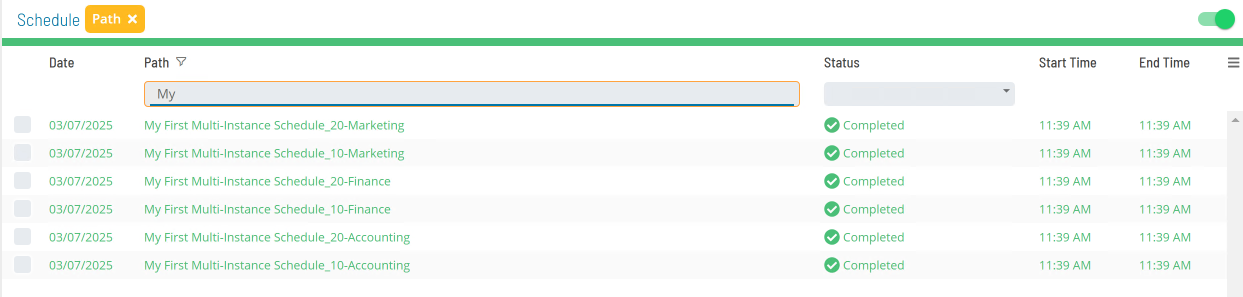
Enterprise Manager
Details
- Open the Schedule Master with the My First Multi Instance Schedule selected and click the Instance Definition tab.
- Update all Instances with a
NAME=TIME-DEPARTMENT:
NAME=10-ACCOUNTINGNAME=20-ACCOUNTINGNAME=10-MARKETINGNAME=20-MARKETINGNAME=10-FINANCENAME=20-FINANCE
- Click Save.
- Verify that each version of the My First Multi Instance Schedule is Closed for Today's date.
- Build the Schedule and verify the results.
- You should have 6 Schedules built - all with the NAME Schedule Instance Property.